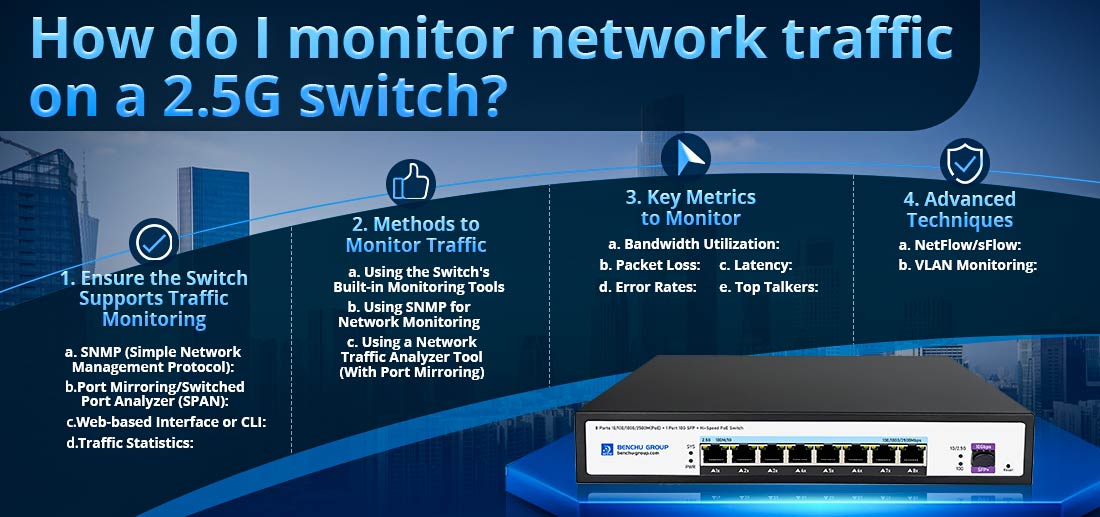
La surveillance du trafic réseau sur un commutateur 2,5G peut vous aider à suivre l'utilisation de la bande passante, à détecter les goulots d'étranglement potentiels et à garantir le bon fonctionnement du réseau. Voici une description détaillée de la façon dont vous pouvez surveiller efficacement le trafic réseau sur votre commutateur 2,5G :
1. Assurez-vous que le commutateur prend en charge la surveillance du trafic
Tous les commutateurs ne disposent pas de fonctionnalités intégrées de surveillance du trafic. Pour surveiller le trafic, votre switch 2,5G doit idéalement disposer des fonctionnalités suivantes :
--- SNMP (protocole de gestion de réseau simple) : Permet la surveillance et la gestion du réseau.
--- Mise en miroir de ports/analyseur de ports commutés (SPAN) : Cette fonctionnalité duplique le trafic d'un port à un autre, vous permettant de surveiller le trafic sur des ports spécifiques.
--- Interface Web ou CLI : De nombreux commutateurs gérés et intelligents sont dotés d'une interface Web conviviale ou d'une interface de ligne de commande (CLI) pour configurer et surveiller le trafic.
--- Statistiques de trafic : Certains commutateurs fournissent des compteurs de trafic et des statistiques (par exemple, paquets envoyés/reçus, erreurs, etc.) via leur interface Web ou SNMP.
Si votre commutateur 2,5G prend en charge ces fonctionnalités, vous êtes prêt à aller de l'avant. Les commutateurs gérés ou intelligents offrent généralement ces fonctionnalités, contrairement aux commutateurs non gérés de base.
2. Méthodes pour surveiller le trafic
a) Utilisation des outils de surveillance intégrés du commutateur
De nombreux commutateurs gérés sont dotés d'outils intégrés pour surveiller le trafic. Voici comment vous pouvez utiliser ces fonctionnalités :
Connectez-vous à l'interface Web du commutateur :
1.Saisissez l'adresse IP du commutateur dans un navigateur Web.
2.Connectez-vous en utilisant vos informations d'identification d'administrateur.
Afficher les statistiques de trafic :
1. Accédez à la section Statistiques de trafic ou Statut.
2.Vous devriez voir une répartition du trafic de chaque port (entrant et sortant). Cela peut inclure des mesures telles que :
--- Paquets transmis/reçus
--- Erreurs et paquets abandonnés
--- Utilisation de la bande passante (Mbps/Gbps)
3.Identifiez les ports présentant une activité inhabituelle ou une utilisation élevée pouvant indiquer un problème.
Configuration de la mise en miroir des ports/SPAN :
1.Activez la mise en miroir des ports pour surveiller le trafic spécifique sur un port.
2.Configurez un port pour refléter le trafic d'un autre (port source) et connectez le port miroir à un périphérique de surveillance (par exemple, un ordinateur exécutant un logiciel de surveillance).
3. Tout le trafic du port source sera envoyé au dispositif de surveillance pour analyse.
b) Utilisation de SNMP pour la surveillance du réseau
Si votre commutateur prend en charge SNMP, vous pouvez l'intégrer à des outils de surveillance réseau pour suivre le trafic en temps réel. Voici comment le configurer :
1.Activez SNMP sur le commutateur :
--- Connectez-vous à l'interface Web ou à la CLI du commutateur.
--- Activez SNMP dans la section Gestion ou Surveillance.
--- Configurez les chaînes de communauté SNMP (par exemple, publique/privée), qui agissent comme mots de passe pour l'accès SNMP.
2.Installez les outils de surveillance SNMP : les outils de surveillance réseau SNMP populaires incluent :
--- Moniteur réseau PRTG
--- Zabbix
--- Nagios
--- Vents solaires
Ces outils vous permettront de collecter des données de trafic détaillées telles que l'utilisation de la bande passante, les taux d'erreur et les performances du réseau en temps réel.
3.Ajoutez votre commutateur à l'outil de surveillance :
--- Entrez l'adresse IP et les informations d'identification SNMP de votre commutateur dans l'outil de surveillance.
--- L'outil interrogera le commutateur et affichera les données de trafic pour chaque port, fournissant ainsi l'utilisation de la bande passante en temps réel et des rapports historiques.
c) Utilisation d'un outil d'analyse du trafic réseau (avec mise en miroir des ports)
Si votre commutateur ne dispose pas de fonctionnalités de surveillance avancées, vous pouvez utiliser la mise en miroir des ports en combinaison avec un outil d'analyse du trafic tel que Wireshark ou SolarWinds Network Performance Monitor (NPM).
1.Configurer la mise en miroir des ports :
--- Mettez en miroir le trafic d'un port cible ou d'un VLAN (Virtual Local Area Network) vers un port de surveillance.
--- Connectez le port miroir à un appareil sur lequel l'outil d'analyse de réseau est installé.
2.Installez et configurez l'outil Network Analyzer :
--- Wireshark : Un outil gratuit pour capturer et analyser les paquets réseau. Il fournit des détails détaillés sur le type de trafic, les protocoles utilisés, les adresses IP source/destination, etc.
--- SolarWinds NPM ou PRTG : solutions payantes offrant une visibilité plus complète du réseau, notamment des tableaux de bord, une surveillance en temps réel, des alertes et des rapports de performances à long terme.
3.Capturez et analysez le trafic :
--- Commencez à capturer le trafic en miroir à l'aide de l'analyseur de réseau.
--- Vous pouvez filtrer le trafic par protocole (par exemple TCP, UDP, ICMP), par adresses IP ou même par applications spécifiques pour identifier des problèmes tels qu'une utilisation élevée de la bande passante, des ralentissements du réseau ou des activités malveillantes.
3. Indicateurs clés à surveiller
Lorsque vous surveillez le trafic sur votre commutateur 2,5G, voici quelques mesures essentielles à suivre :
--- Utilisation de la bande passante : Assurez-vous que le réseau n’est pas encombré ou sous-utilisé.
--- Perte de paquets : Une perte de paquets élevée peut indiquer un matériel défectueux ou des problèmes de configuration réseau.
--- Latence: Surveillez le temps nécessaire aux paquets pour parcourir le réseau, car une latence élevée affecte les performances des applications.
--- Taux d'erreur : Recherchez les erreurs excessives ou les erreurs CRC (Cyclic Redundancy Check) qui pourraient indiquer un port, un câble ou un périphérique défectueux.
--- Principaux intervenants : Identifiez les appareils ou les utilisateurs qui consomment le plus de bande passante, ce qui pourrait avoir un impact sur les performances du réseau pour les autres.
4. Techniques avancées
a) NetFlow/sFlow :
--- Certains commutateurs 2,5G haut de gamme prennent en charge NetFlow ou sFlow, qui sont des technologies utilisées pour collecter et analyser les données de flux de trafic réseau. Si votre commutateur prend en charge ceci :
--- Activez NetFlow ou sFlow sur le commutateur.
--- Utilisez des outils de surveillance tels que SolarWinds NetFlow Traffic Analyzer (NTA) ou Plixer Scrutinizer pour visualiser et analyser les modèles de trafic.
b) Surveillance VLAN :
--- Si vous utilisez des VLAN pour segmenter le trafic, certains commutateurs permettent la surveillance par VLAN. Cela vous aide à suivre les flux de trafic entre des départements, des applications ou des segments de réseau spécifiques.
Conclusion
La surveillance du trafic sur un commutateur 2,5G est essentielle pour gérer les performances du réseau et garantir le bon fonctionnement. Vous pouvez utiliser les outils intégrés du commutateur, la surveillance du réseau basée sur SNMP ou le logiciel d'analyse du trafic pour surveiller efficacement le trafic. En gardant un œil sur les mesures critiques telles que la bande passante, la perte de paquets et la latence, vous pouvez rapidement identifier et résoudre tout problème de réseau avant qu'il n'affecte les utilisateurs ou les applications.